GISBox point cloud: steps to achieve efficient 3D data tiling
In 3D data processing, the task of tiling point cloud data (Point Cloud) is an important step for efficient data management and visualization. In this article, we will explain the specific steps and introduce the flow from creating a section task to confirming it. Use this as a reference to achieve smooth task processing.
1. Create a new tiling task
First, create a new tiling task to get started. Click “New” on the dashboard. At this stage, enter basic information such as the task name and output folder.
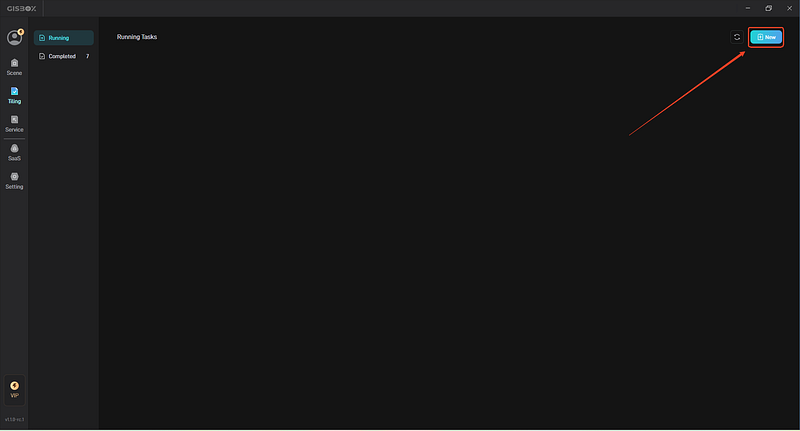
2. Select “Point Cloud” and add data file
Select “Point Cloud” as the type of tiling task. This selection enables specialized processing of point cloud data. Next, upload the point cloud file (such as LAS format) that you want to convert.
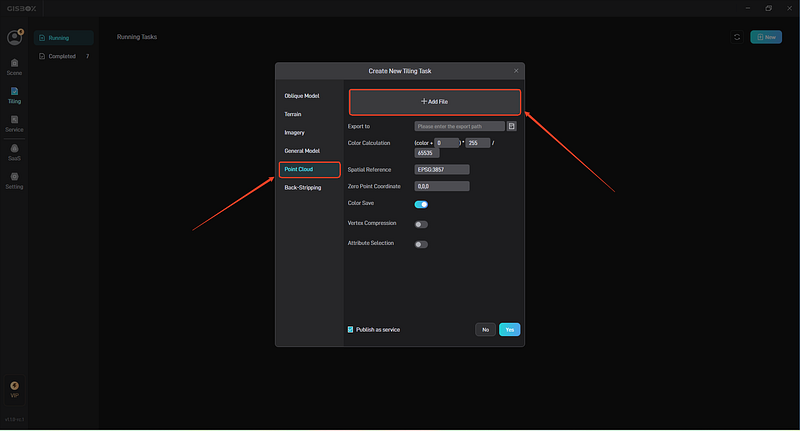
3. Set parameters and click “YES”
For point cloud tile sectioning, set several parameters, and when the settings are complete, click “YES” to confirm the task. At this point, the system will automatically start processing.
Tip:
When setting for the first time, we recommend using the default settings and adjusting them later.
It is important to adjust according to the purpose, such as creating fine tiles partially in areas where high resolution is required.
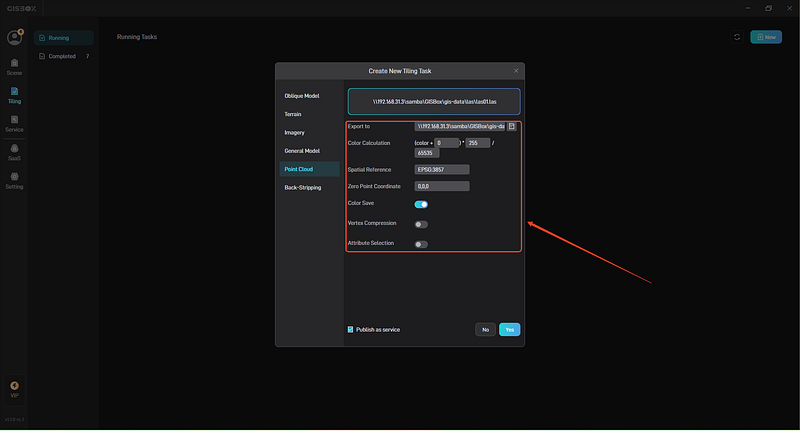
4. After the task is completed, check the results in “Service”
When the sectioning process is completed, a notification will be displayed on the system. Go to the “Service” menu and you can preview the generated tile data. The tile data can be viewed in the 3D viewer, and you can experience smooth drawing and operability.
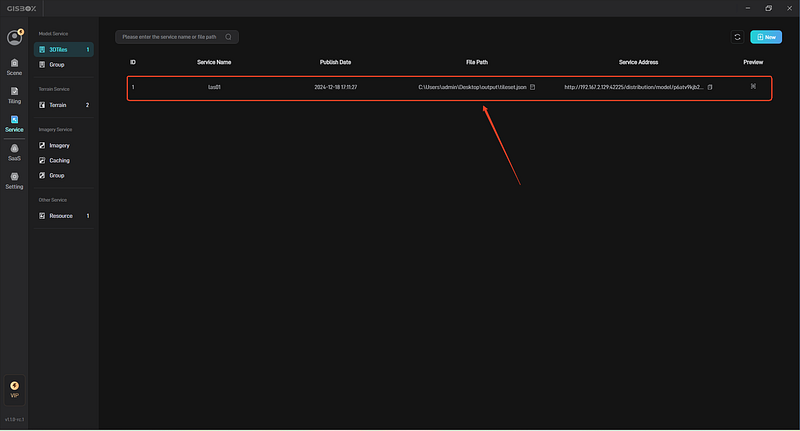
Summary: Enhance your business with efficient point cloud tile processing
By following the above steps, you can efficiently tile point cloud data and make it easy to visualize and manage. This work can be used in various fields such as urban planning, architectural design, and disaster prevention. Maximize the value of your 3D data by mastering the right tools and processes!